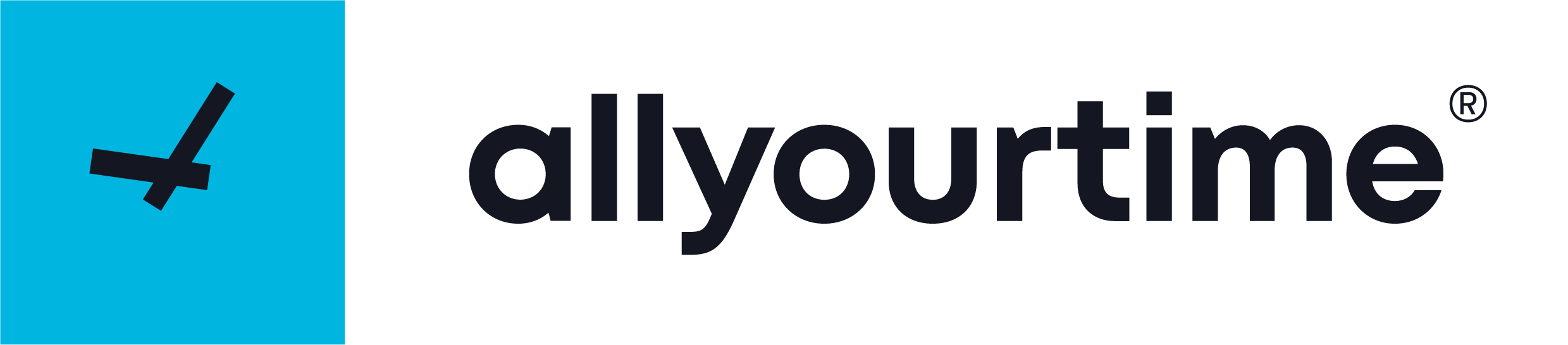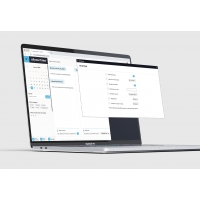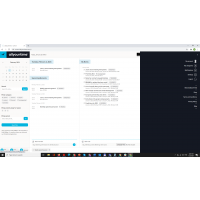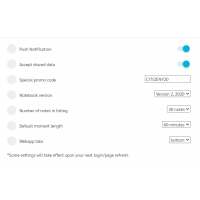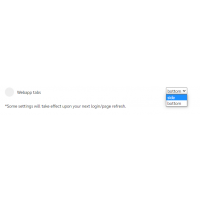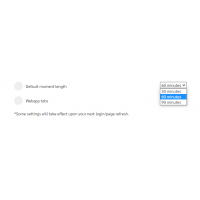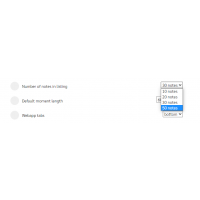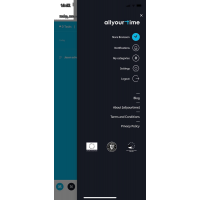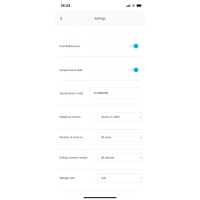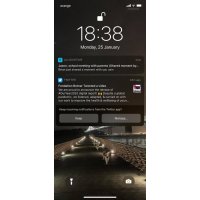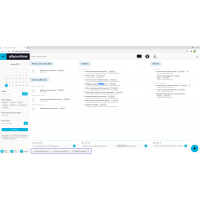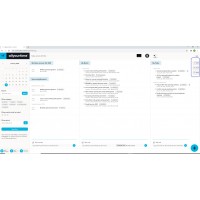Set up your [allyourtime] world
There are multiple features in your app and desktop control settings which can make a better personal experience. Let’s take you through this. First, find your settings by clicking on the hamburger menu on the upper left side of your screen in the app and desktop control, too.
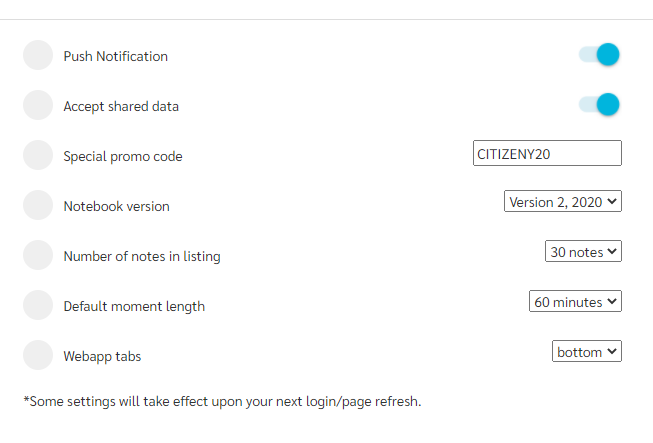
--> Nora is checking her settings in the app. Brian works from the desktop control today, he opens his setting from there.

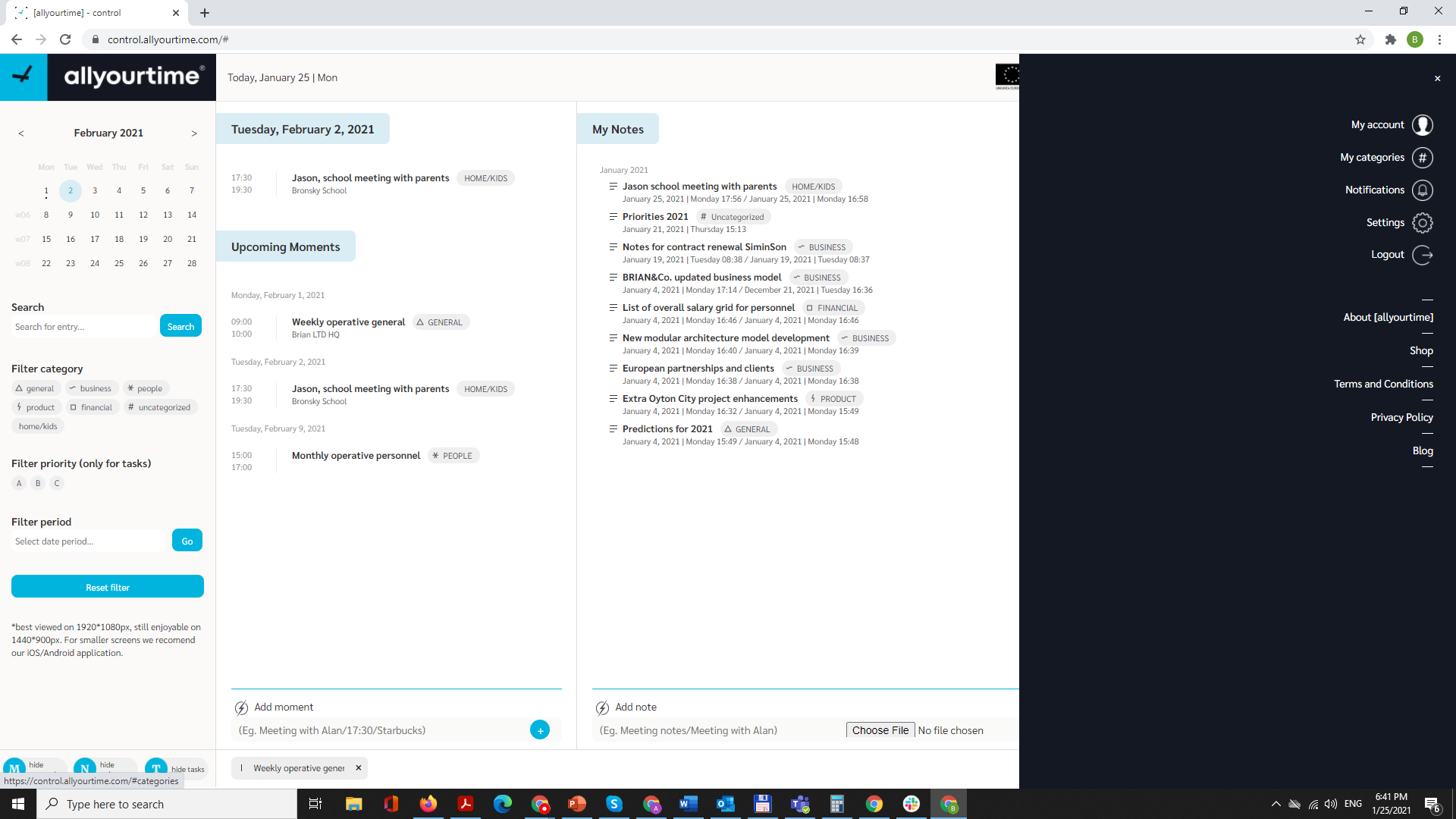
Push notification: this setting is essential if you want to receive some important information on our behalf. Bear in mind that your general notifications settings of your phone need to be on, too. This is not dependent on our app.
>> Look, Nora just received a shared note from his husband, Brian.
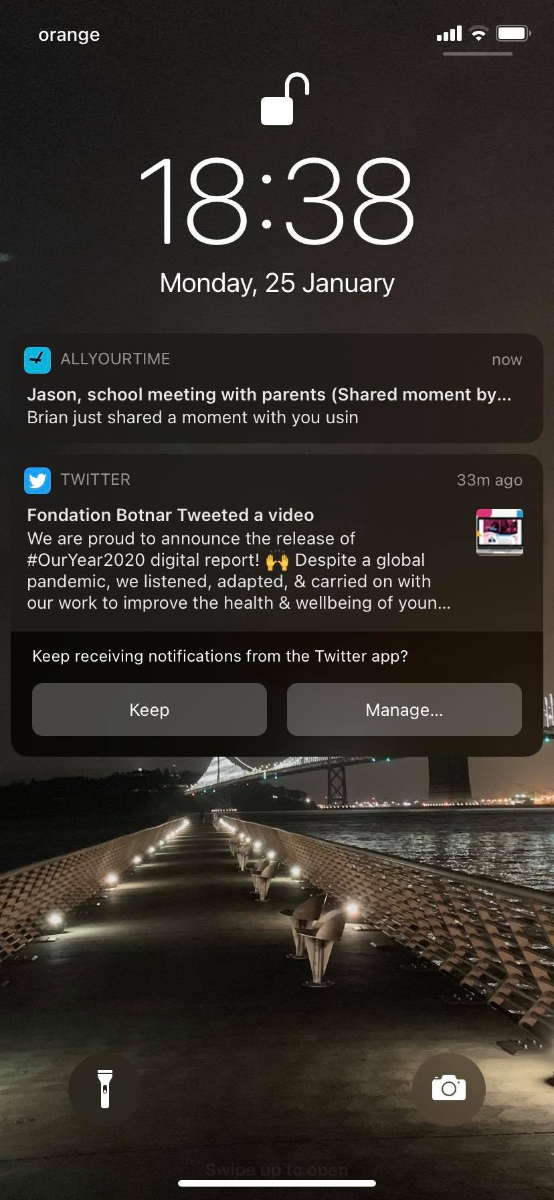
Accept share data: this gimmick allows other users from the [allyourtime] world to share data with you. This is a splendid way to interact with people close to you while limiting the number of emails you receive from them. Push notifications and shared data on? Check-out how Nora was notified instantly about his husband sharing a note with her.
Special promo code: we have some cohorts of notebooks and planners in printed versions. If you acquired one, just check for the special code we gave you either inside the notebook or with the special additional letter we sent you. This way we know what other features to enable as a Premium user.
Notebook version: being a startup means we went through improvements already. Our first series of Anthracite notebooks were not perfect, but they worked. Hence, if you still want to try our first ever notebook, you will also need to select Version 1 for app scanning. Else, just go with Version 2. The main thing is that this feature is related to the header in our physical products that we use for the hybrid solution.
Number of notes in listing: your [allyourtime] world is probably growing, but how much do you want to see from the first instance? Just set it up.
>> Brian is preparing for a long list of entries in the app, he goes for the maximum, 50 notes visible on the desktop control homepage.
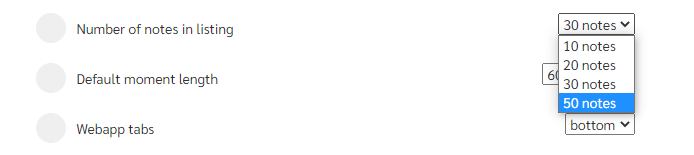
Default moment length: we are all different in what period we perceive as the best unit of time in our lives. Setting the default will give the app the hint on how long a newly created moment you prefer to be when creating a new entry. You can always edit and change later the start and end of any moment in the app.
>> Brian goes with the most used 60-minutes default time length.
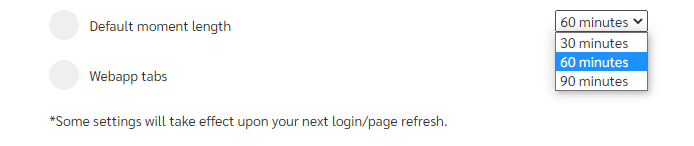
Webapp tabs: this feature is special for our desktop control. As you see below, you can choose where to see your open items on your screen: side, or bottom. Try them out and then settle for your favorite. Beware, if you change this setting, do not forget to logout and then login again.

>> Brian is a little undecided, so he tries both of them and will decide later on which one to keep permanently. He tries first, the bottom and then the side setting.
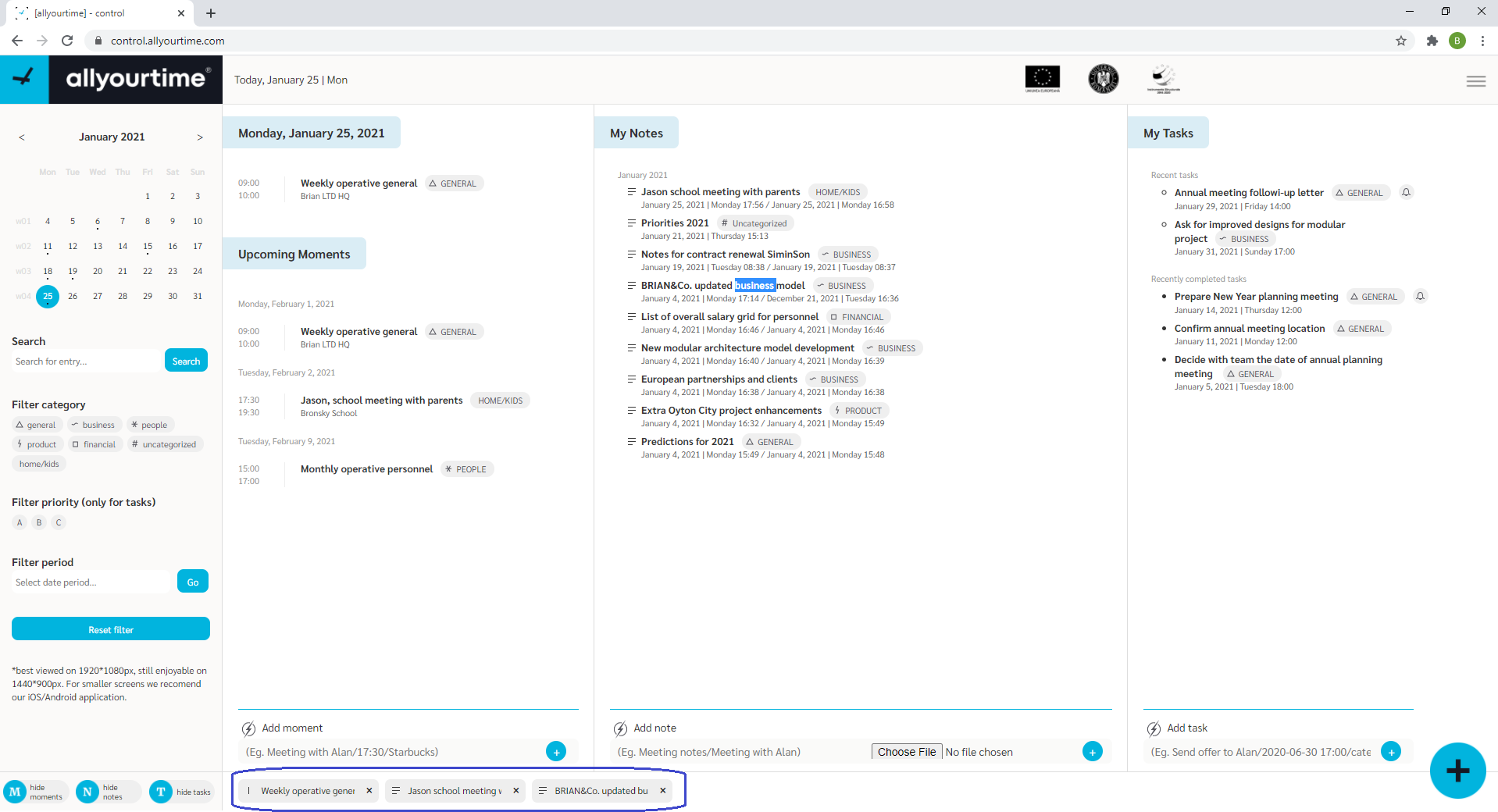
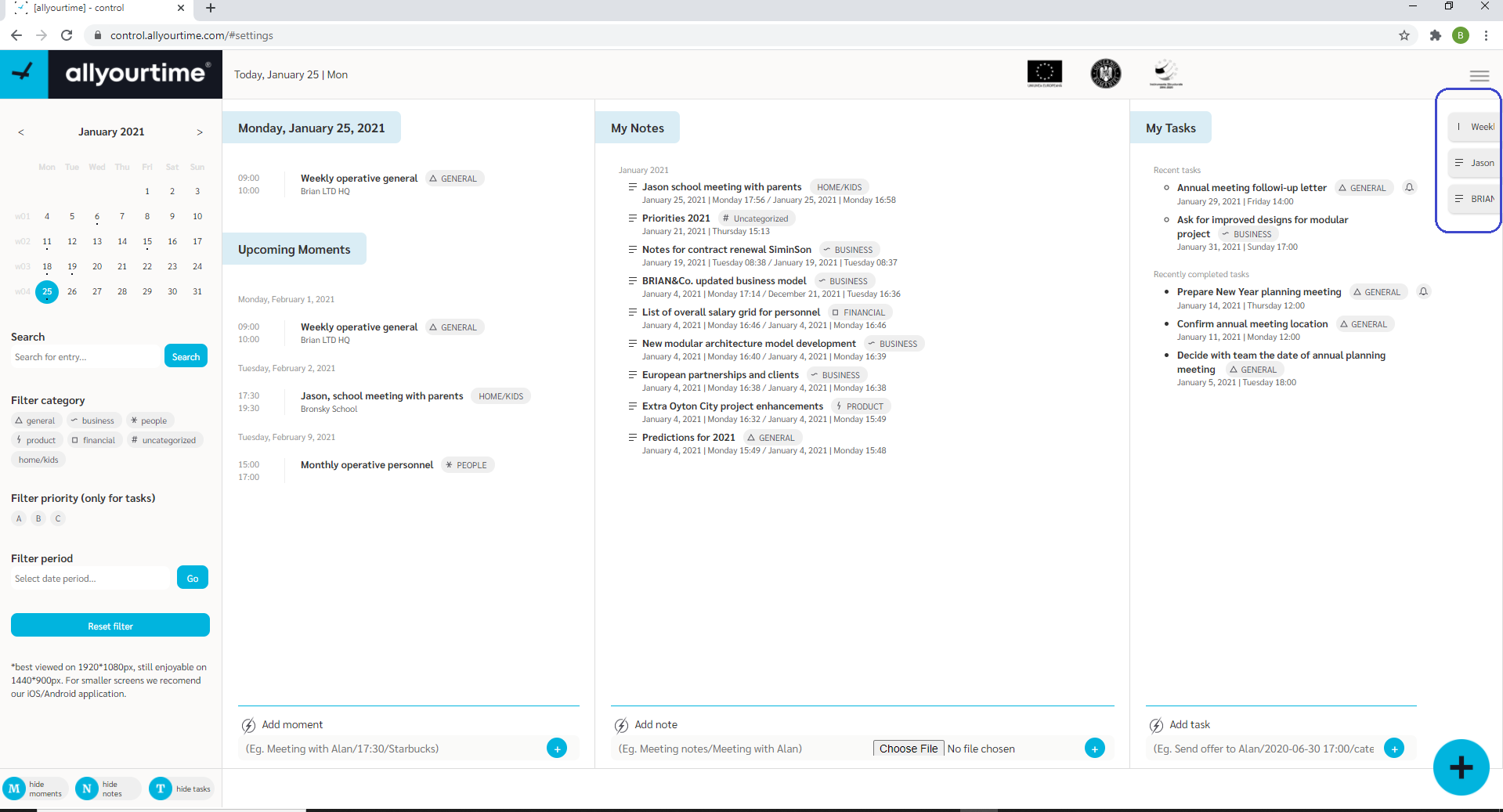
WHAT OTHER USER-RELATED ASPECTS CAN YOU OUR MENU SECTION?
My Account: this is the place to change your name and account email address, even your password.
My Categories: while we will write about categories in a special Tuesday morning tip, we can hint that this is the place where you can adapt, changes the names and the extend the list of your life’s multitudes. You can personalize just about anything.
Notifications: This is like your app inbox where you see what information, reminders and everything else was supposed to attract your attention. It is not just about us reaching out to you (if your push notifications are on), but also your own self reaching out to you from the past through an intelligent time travel.
You can also reach our very own English blog, and our shop, too. Check our ‘About’ and ‘Terms and conditions’ to see who we are and how we operate.
LIMIT EMAILS, KEEP PUSH NOTIFICATIONS ON
If you want to get notified about new incoming notes or moments, keep the push notification setting on (you can also set this up in your ‘Settings’ section. This way you can eliminate unnecessary emailing towards other [allyourtime] users. However, non-users can also receive a shared note as a standard email in their inbox.
Write us an email on hello@allyourtime.com or on our Facebook page if you want to learn more about how the [allyourtime] world works. You will ispire us to write additional Tuesday morning tips about what you are interested about.
Enjoy the [allyourtime] world!